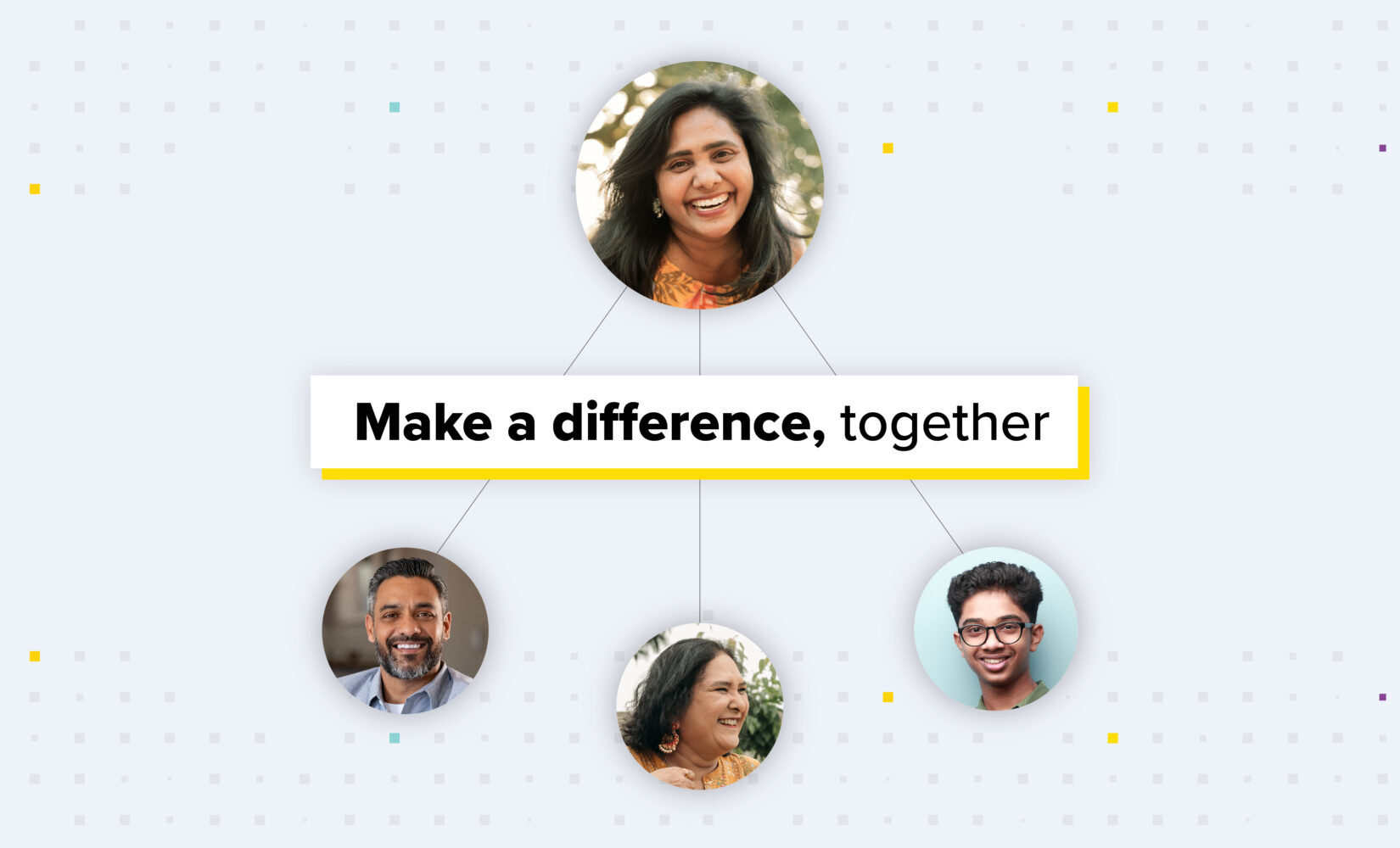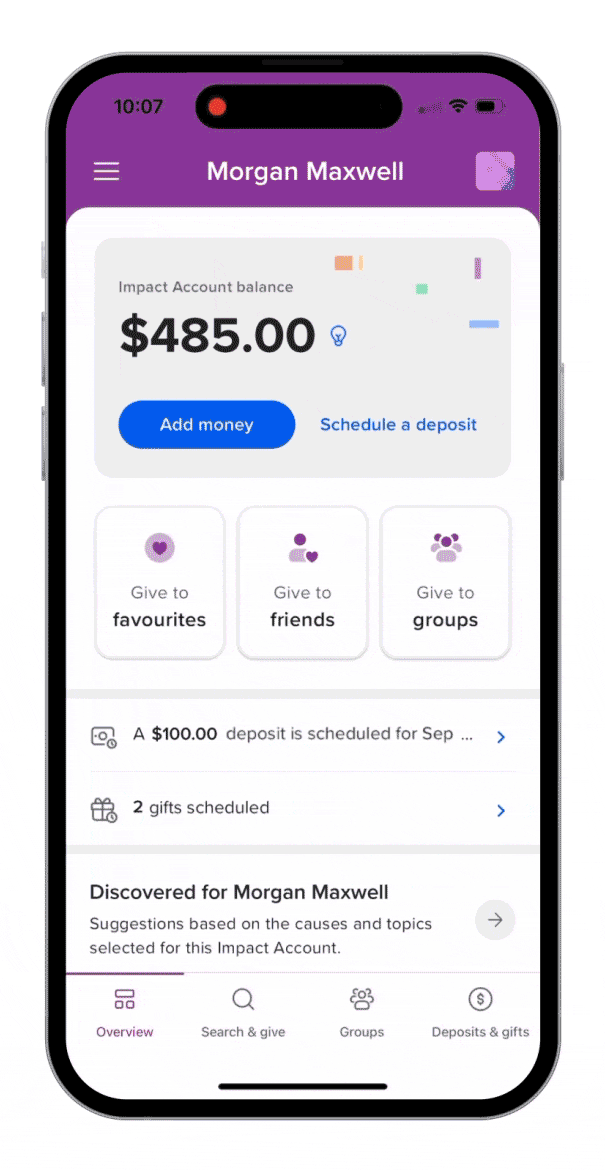Adding Multiple Admins to Your Impact Account: A Quick Guide
September 17, 2024
7 min read
The multiple administrator feature in your Impact Account lets you add up to three trusted people as admins. Your admins can collaborate with you on charitable activities and carry out certain tasks on your behalf, such as helping to manage your account, sending gifts to any Canadian registered charity, scheduling deposits, and more.
Here is an overview of the multiple admin feature:
What is the multiple admin feature?
This feature allows Impact Account owners to share administrative access with up to three trusted individuals, such as a spouse, partner, family member, friend, or assistant. Having multiple admins is useful for those who wish to invite others into their planned giving or want extra support in managing charitable activities.
What can admins do?
Admins added to your Impact Account can:
- Add money using the Impact Account owner’s credit card.
- Send gifts to Canadian registered charities or Giving Groups that the account owner is a member of.
- Set up scheduled deposits and gifts.
- Update the Impact Account profile.
- Update some Impact Account settings.
What can’t admins do?
Admins in your account can’t do the following:
- Close the account.
- Access and download the Impact Account owner’s tax receipts.
- Update the Impact Account name.
- Update Impact Account owner-level settings, such as payment methods.
- Create and manage Giving Groups on behalf of the owner.
- Give from Giving Groups that the owner manages.
- Give to Giving Groups that the owner is not a member of.
- Comment on the activity thread for Giving Groups the owner is a member of/manages.
Please note: Make sure to add a payment method and add a tax receipt recipient in your account so admins can perform these actions.
Why is the multiple admin feature helpful?
This feature is helpful if you want to bring those closest to you into your charitable giving, foster a sense of shared generosity, or teach your family members about the value of philanthropy. You can share giving responsibilities, goals, and plans.
Some of the key benefits of this feature include:
- Shared responsibility: You can collaborate with family members, friends, or assistants in managing your charitable giving, making it easier to stay on top of your philanthropic goals.
- Flexibility and convenience: If you travel frequently, have a busy schedule, or have a demanding job, admins can help you handle donations and other tasks in your absence.
- Manage multiple donations or large contributions: Trusted admins can step in as needed to manage significant contributions or keep track of various donations.
- Legacy planning: This feature is especially valuable for legacy planning. Your admins can manage your charitable contributions and carry out your plans in the event of your death, illness, or other unforeseen circumstances.
Do I need the multiple admin feature?
The multiple admin feature is ideal for those who want to collaborate with others on charitable activities or invite people they trust into their long-term giving strategy. However, this feature may not be a fit for you if you:
- Prefer to maintain full control: If you prefer to manage your charitable giving independently without sharing access with others, then this feature might not be a fit for you.
- Don’t have anyone you can add: If you don’t have someone you trust to carry out charitable activities with you, then you may not find value in this feature.
- No immediate need for collaboration: If you don’t foresee the need to share tasks or collaborate around your current charitable activities, you may not need this feature.
How to add admins to your Impact Account
Here’s a step-by-step guide on how to add admins to your Impact Account:
On desktop/web version:
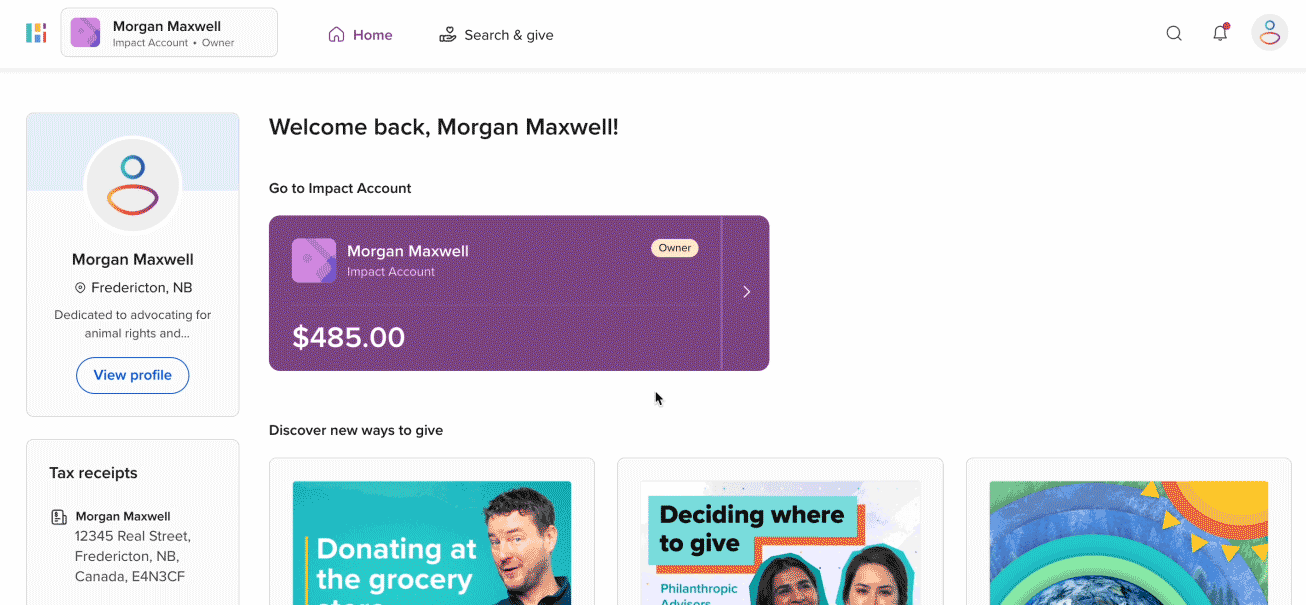
- Select your Impact Account on the Home screen.
- Select Admins in the left navigation menu.
- Select the blue Invite admins button.
- Under Invite friends by name or email address:
- Select from your friends list on Charitable Impact.
- Type in their email address. They will need to sign up for an Impact Account to be an admin.
- Add an optional message.
- Select Send invite.
On the mobile app:
- Select your profile avatar at the top-right of the screen.
- Under Manage Impact Account, select Admins.
- Select the + sign at the top-right of the screen.
- Under Invite friends by name or email address, select the drop-down menu.
- If the person you want to invite is a friend, select the check box next to their name. Select Apply, then select Send invite.
- If they don’t have an Impact Account, select + Add a contact manually and type in their email address. They will need to sign up for an Impact Account to be an admin.
Please note that admin invitations expire after 30 days. You can find instructions on how to resend or delete invitations, remove an Impact Account admin, or manage your role as an admin in this article.
Invite those you trust to join you in making a difference
Ready to invite those you trust into your charitable giving journey? With the multiple admin feature, you now have greater flexibility and options in managing your donations and contributions. For more ways to give and tips related to your Impact Account, check out our online resources for helpful content. You can also download this worksheet to create a giving strategy and start donating to the causes you care about today.